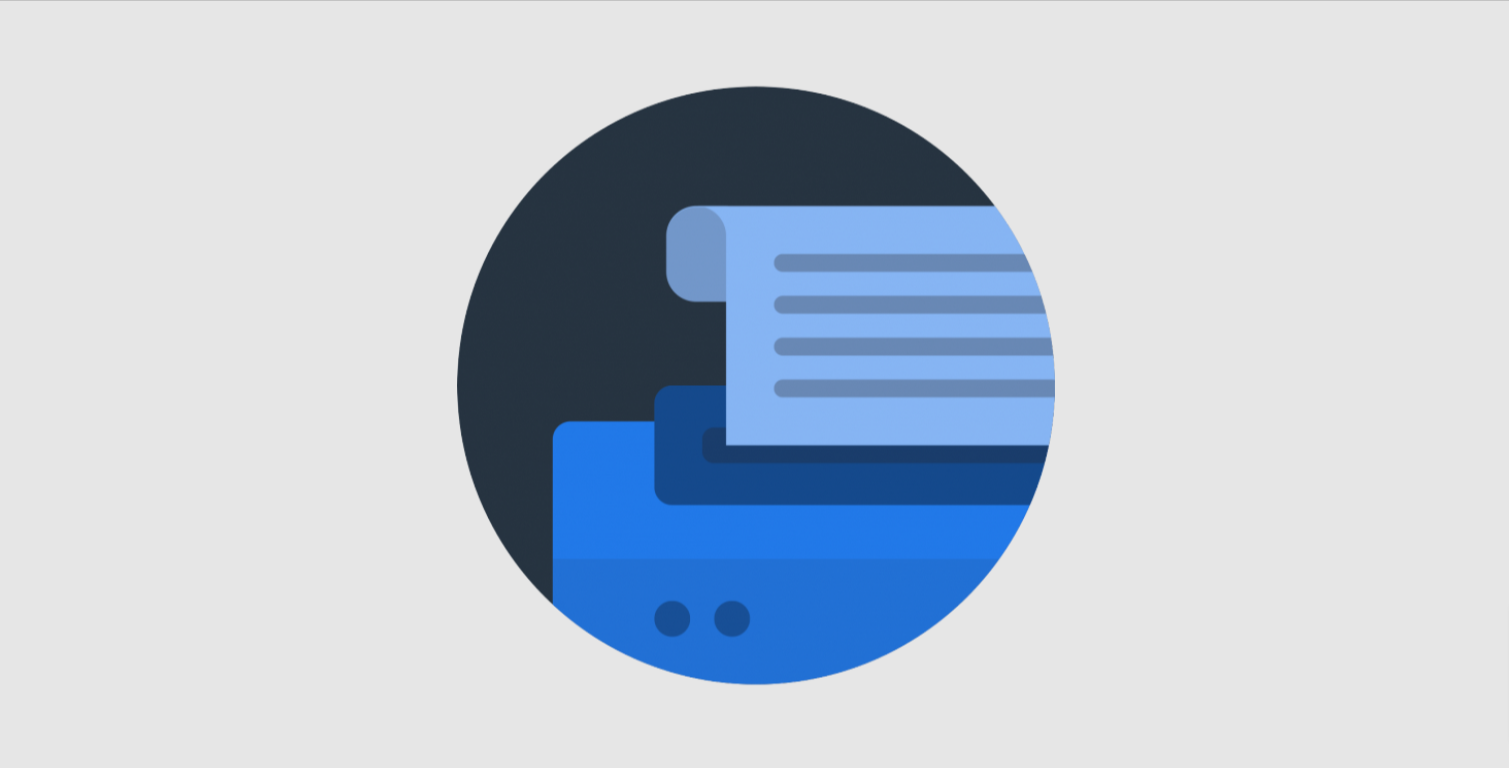The rise of digital technologies has greatly decreased the usage of paper documents in our modern era. Despite this, many organizations still rely on physical documents for various purposes. Once scanned, these documents are saved in the widely-used PDF format for easy sharing and storage. However, the scanned PDF documents lack searchability, making it difficult to find specific information within them. This is where Optical Character Recognition (OCR) technology plays a crucial role. In this article, we will delve into the process of OCR for scanned PDF documents, the significance of OCR, the functionality of OCR technology, and the top OCR software tools available.
What is OCR, and why is it important for scanned PDF documents?
Optical Character Recognition (OCR) is a technique used to convert images of text into text that can be edited and searched. With OCR technology, you can extract text from scanned documents and transform them into digital formats like searchable PDF or Microsoft Word. For scanned PDF documents, OCR plays a vital role by allowing for efficient searching of specific words or phrases, ultimately saving time and energy. Moreover, it facilitates document text editing, making correcting any mistakes or modifying content easier.
How does OCR technology work to convert scanned PDF documents into searchable text?
Advanced algorithms are employed by OCR technology to recognize characters from scanned images and transform them into text. The OCR software begins by analyzing the scanned document image and identifying the characters based on their size and shape. Subsequently, the software matches the identified shapes with its database of characters and assigns them the correct text value – this is known as character recognition. Once the characters have been recognized, the OCR software organizes them into coherent words, sentences, and paragraphs. The end result is a searchable and editable document.
Which OCR software tools are best for converting scanned PDF documents?
There are several OCR software tools available, both online and offline, that can be used to convert scanned PDF documents. Some of the best OCR software tools include:
Lumin – Lumin is a popular PDF editor and document management solution that offers OCR capabilities. It enables you to convert scanned PDF documents into highly accurate searchable text.
Adobe Acrobat – With its OCR features, Adobe Acrobat functions as a flexible document management system that enables the easy conversion of scanned PDF files into searchable PDFs as well as easily editable Microsoft Word and Excel formats.
Google Drive – Google Drive offers OCR capabilities that enable you to convert scanned PDF documents into searchable text. This feature is available for both free and paid Google Drive users.
What are the best practices for preparing scanned PDF documents for OCR?
Before converting scanned PDF documents into searchable text, it is important to prepare them properly. Here are some best practices for preparing scanned PDF documents for OCR:
Ensure that the document is scanned at a high resolution – The higher the resolution of the scanned document, the better the OCR accuracy will be.
Use clean and clear fonts – OCR software works best with clear and legible fonts. Avoid using decorative or handwritten fonts.
Remove any noise or artifacts – Noise or artifacts such as speckles, smudges, or lines can affect OCR accuracy. Ensure the scanned document is clean and free from noise or artifacts.
Use black-and-white mode – OCR software works best with black-and-white images. Avoid using grayscale or color modes when scanning the document.
Use a reliable scanner – A high-quality scanner guarantees that the document is accurately scanned.
How can you ensure the accuracy of OCR text in scanned PDF documents?
While OCR technology has advanced significantly over the years, it is imperfect, and errors can occur during conversion. Here are some tips to ensure the accuracy of OCR text in scanned PDF documents:
Use high-quality OCR software – When selecting an OCR software tool, choosing a reliable and accurate option is essential. Leading examples of such tools include Adobe Acrobat, Google Drive, and FineReader.
Check the OCR output for errors – After converting a scanned PDF document into searchable text, it is important to check the output for any errors or inaccuracies. Correct any errors manually to ensure that the final output is accurate.
Proofread the document – Even if the OCR output appears to be accurate, it is still a good practice to proofread the document to ensure that it is error-free.
Use OCR correction tools – Some OCR software tools come with built-in correction tools that enable you to correct any errors or inaccuracies in the OCR output.
Use a quality assurance process – It is essential to incorporate a system for quality control that looks at and confirms the accuracy of the OCR output. Using a third-party service to examine the OCR output and verify its accuracy is one approach to achieve this.
In conclusion, OCR technology has transformed the handling of scanned PDF documents by providing a solution to convert scanned images into searchable and editable text. This functionality greatly simplifies the management and manipulation of scanned documents. Despite its limitations, OCR technology remains a valuable tool that can enhance productivity and efficiency when working with scanned PDF documents. By following the best practices for preparing scanned PDF documents for OCR and ensuring the accuracy of the OCR output, you can maximize the benefits of OCR technology and improve your document management process. Whether you are using an OCR online tool, a document management service, or a PDF scanner app, OCR technology can help you unlock the potential of your scanned PDF documents.